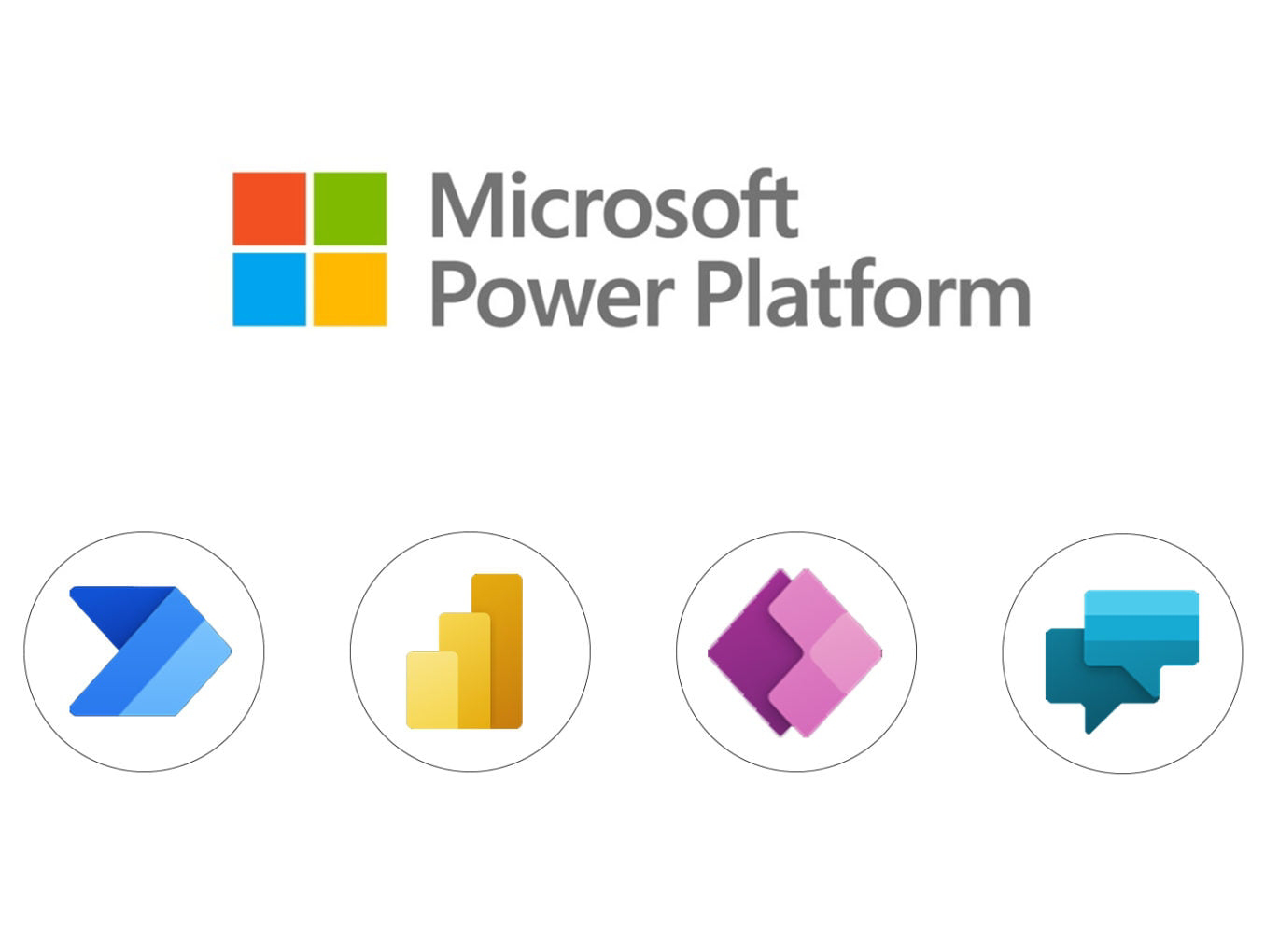Optimize Your Power Apps for Devices

Starting out in Power Apps can be overwhelming at first. But once you get the hang of the basics, it's probably a good time to tweak the finer details going forward. I struggled for the better part of two years (yes, two years 🙄) attempting to figure out how to get rid of the black bars at the tops and bottoms of my apps (spoiler alert: they're called safe areas, not black bars). I just could not find documentation online, and my appeals to ChatGPT didn't yield any helpful insight, advice, or suggestions either. That is, until I found the Optimize for Devices setting within Power Apps! It was a game changer, and opened up my apps to exactly what I was looking for all this time. There are some drawbacks to enabling this feature. Just be mindful of these limitations and enjoy creating full screen app development! In summation, Optimize for Devices setting opens up your apps to consuming the full width and height of your development environment. Mitigation of certain pitfal...